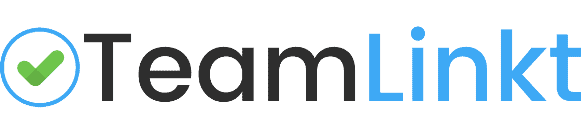CBL Help Resources
A Guide to using TeamLinkt for Community Basketball members League

Organization Help Resources
Organization Administrators have access to manage their entire club on the TeamLinkt organization management platform.
Full Overview
Watch a full demo video for an overview of the TeamLinkt system, including information on setting up online registration, how to setup your teams to use the app, scheduling, website options and more general information to get you started!
Step 1: Account Creation
In order to have your schedule directly linked to the CBL, your TeamLinkt account needs to be created for you. If you need an account created, message kevin@teamlinkt.com to get started.
Once your account is created, the next step will be to log in.
Step 2: Team Creation
Clubs will be required to create their own teams in their TeamLinkt account. Once your teams have been created, clubs are responsible to message the CBL and let them know that they have been created. From there, the teams are shared to the CBL TeamLinkt account for scheduling purposes.
1: Create Your Teams (click for help)
2: Email the CBL and let them know
Pro Tip: If you do create your own teams, Do not add in your own email for each coach or a placeholder as an email, this will cause issues for you down the road!
Step 3: Adding Rosters (Coaches & Players)
The next step is adding coaches, players, team managers, etc to their correct team. This can be done either through creating a registration form and and assigning players from there, or manually importing in rosters via a spreadsheet.
Adding Rosters
Option 1: Registration
This is by far the easiest option to get teams set up in TeamLinkt. All that is required is creating a form, sharing the link, then assigning players to each team.
Pro Tip: You can also have registrants select the team at the time of registration to save time in the team assignment process
Adding Rosters
Option 2: Import Rosters
If your club has already ran registration for the year, you can simply export that registration data and import it into TeamLinkt. All that is required is names & emails to do an import.
Pro Tip: Send your registration data over to TeamLinkt and they will import your rosters for you!
Once your rosters are added, all that is left is to activate your teams! This will send an invite out to everyone that is on a team and give them access to the team from the app.
Step 4: Schedules
Game schedules will be automatically sync’d with the CBL’s official schedule. This means if the CBL makes a change to any games, the teams will receive a notification of the change, and the game details will change right in the team app. Clubs can also schedule additional events for their teams (practices, training, etc) by following these instructions.
Become a TeamLinkt Expert!
Athletic Directors can learn the ins & outs of the Admin side of TeamLinkt through the TeamLinkt Academy. The academy covers the basics of registration, scheduling, communication and more!
Accessing TeamLinkt Support
Leagues, Associations & Schools have access to TeamLinkt customer support chat to solve any sort of techincal issues you may be experiencing, or to answer any questions you may have.
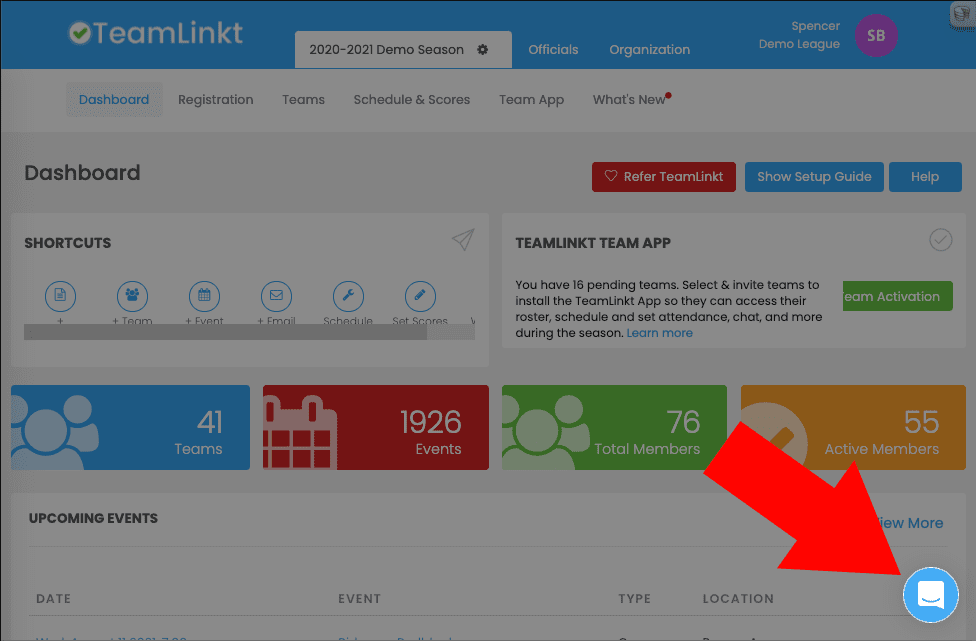
Book a Demo
Looking for help getting started? Book in for a 30 minute meeting to get your account set up!